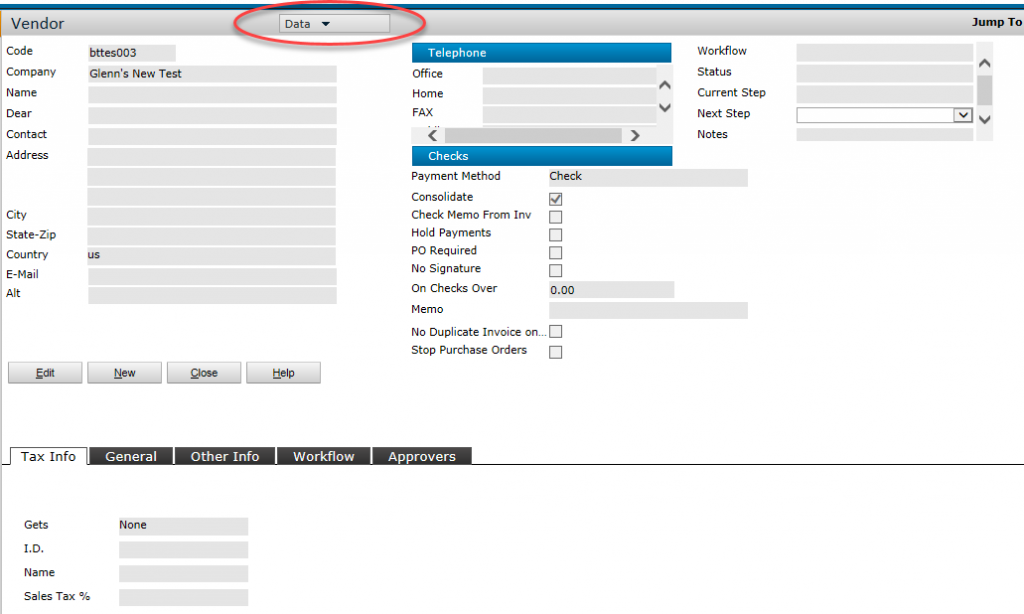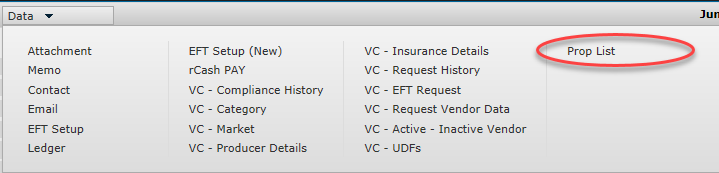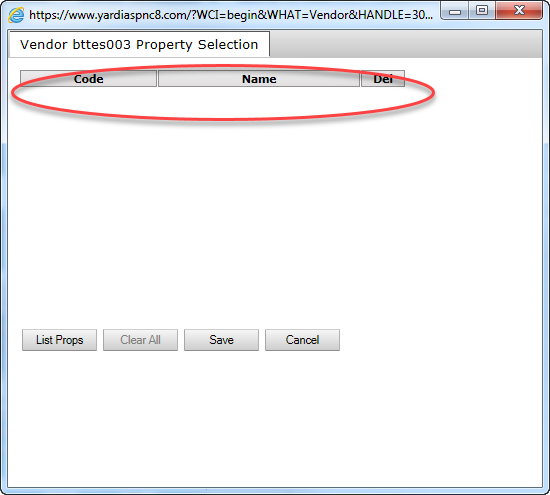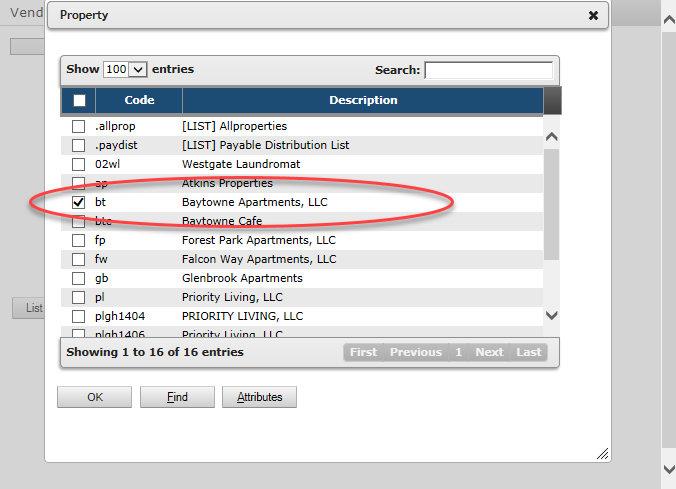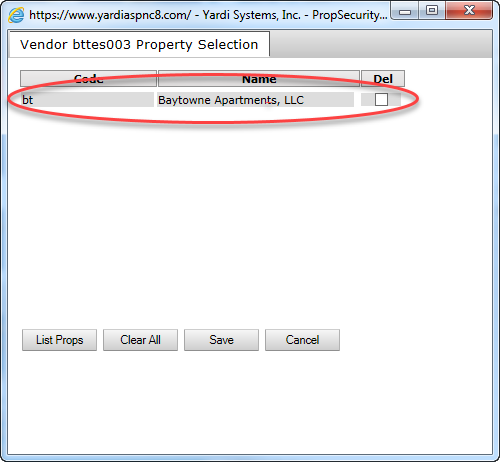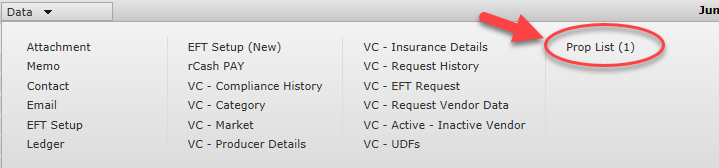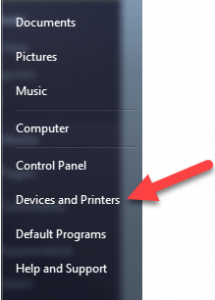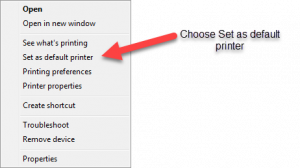It seems that there is an added step when creating new Vendors. In the past, the Prop (property) List was auto populated by Yardi. It would take your property and add it to the list so you could see the new Vendor once you created it.
This is no longer the case. I am outlining the “Basic” Vendor creation steps. You will need to fill in more than I am, I just want you to see how to add your property to the Prop List.
After saving the minimum amount of data to create a Vendor, you will get the “Data” pulldown at the top of the screen. Where you can choose the “Prop List”.