Running the most current version of FAS, when trying to print a report the errors below show up and FAS becomes unresponsive.
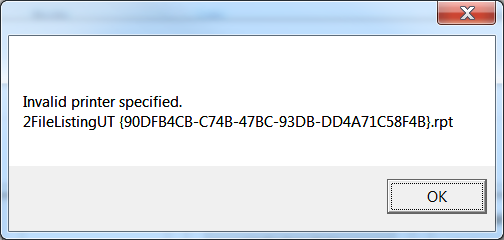
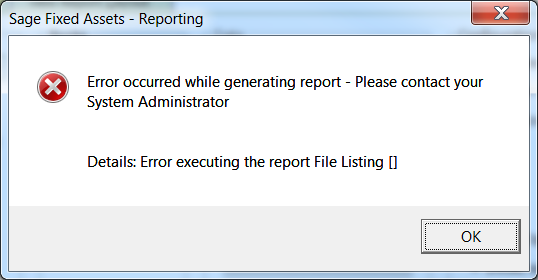
There is a SAGE support document on how to fix this:
The section highlighted in Yellow below (Option 3) seems to be the proper fix.
Error: “Invalid Printer Specified” when installed to the local system.
Error: “Invalid Printer Specified” when installed to the local system. |
- When clicking Print Asset Detail, nothing happens
- Unable to print Asset Detail
- Unable to run reports.
- Error message: Invalid Printer Specified
- Error message: Error occurred while generating report – please contact your system administrator. Details: Error executing the report _________
- Error 1904.Module C:\Program Files (x86)\SAP BusinessObjects\Crystal Reports for .NET Framework 4.0\Common\SAP BusinessObjects Enterprise XI 4.0\win32_x86\commonobjmodel.dll failed to register.
- HRESULT – 2147023898, Contact your support personnel.
- Error Occurred while generating report – Please contact your System Administrator.
- Cannot Log in
- Memory Full
- Unable to change Preferences
- Unable to save Preferences
- This field name is not known. Details: Errorkind Error in File 1DeprExpenseUT {7FFF4659-42C1-9CED-678869C0305F}.rpt Error in formula rrShowCurrency: ‘If onFirstRecord = True Then’
- Error in formula rrShowCurrency
- If onFirstRecord = True Then
- Error:”SBDdesktop.exe has stopped working” running reports in 2015.1
- Attempted to read or write protected memory
- Program closes when running reports
- Error: “Invalid printer specified. ()AssetBasisUT (7DE95277-4BB6-4B80-9B99-D881506800FE).rpt”
- PCL 6 Printer Driver
- PCL6 Printer Driver
Cause |
On the update installation of Sage Fixed Asset single user products, or Premier or Network Client to a local workstation, the product specific configuration .XML file seems to be find invalid or out of date printer information.
Resolution |
Option 1: Select the Correct printer:
- Click File, Print Setup, select an alternate printer, click OK.
- Click File, Print Setup, select original printer, click Ok.
- Run report to see if the error is resolved. If not resolved follow procedures for Option 2 , Option 3 and Option 4 below.
Option 2: Reset default printer in Devices and Printers:
- Exit Sage Fixed Assets.
- Click Start, Devices and Printers.
- Right click on an alternate printer and click Set as default printer.
- Right click on original printer and click Set as default printer.
- Close Devices and Printer window.
- Log into Sage Fixed Assets.
- Click File, Print Setup, select an alternate printer, click OK.
- Click File, Print Setup, select original printer, click Ok.
- Run report to see if the error is resolved. If not resolved follow procedures for Option 3 and Option 4 below.
Option 3: Delete the product specific configuration .XML file – FASSTEP.XML, FASACCT.XML or ASSTACCT.XML file:
NOTE: If the error is occuring on the Network or Premier versions this option would need to be applied on the machine where the Depreciation client is installed.
- Close Sage Fixed Assets Depreciation
- In Windows Explorer: Go to C:\Program Files (x86)\SageFAS or Sage Fixed Assets\Lite Depreciation or Depreciation or Depreciation Network or Premier Depreciation\
- Right click the, FASSTEP.XML (Lite Depreciation), FASACCT.XML (Depreciation or Depreciation Network) or the ASSTACCT.XML (Premier Depreciation), select Delete, click Yes.
- Ensure that the default printer in Start, Control Panel, Devices and Printers is set to a printer that has a PCL5 print driver.
- Open the Sage Fixed Assets, and run a report.
Option 4:
If the error persists:
- Uninstall any and all Sage Fixed Assets clients on the machine where the error has occured. This can include:
- All Sage Fixed Assets Clients (Depreciation, Tracking, Planning)
- All FAS clients (Asset Accounting, Inventory, CIP)
- Crystal Reports XI Release 2 for Sage
- SAP Crystal Reports 2011 for Sage
- Go to C:\Program Files (x86)\
- Delete or Rename the SAP BusinessObjects folderNote: If there are other version of Crystal installed on the system, they should be uninstalled also prior to changing the Business Objects folder and then install the other Crystal products. Crystal must be install from oldest to newest version to prevent Crystal conflict.
- Install Sage Fixed Assets Depreciation (and all other needed clients), repeat steps in Option 1.