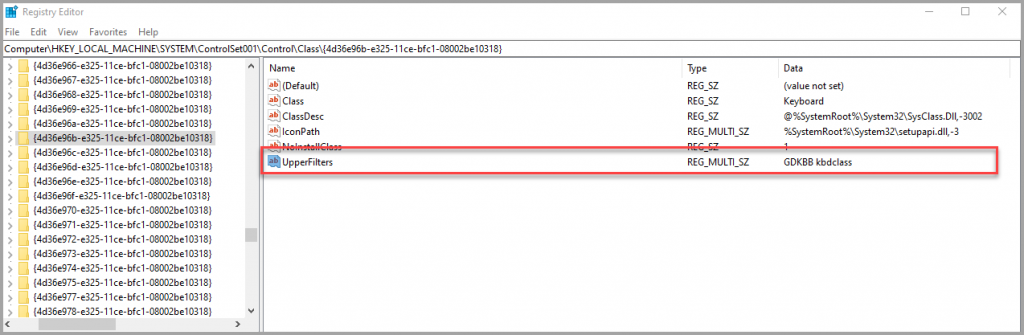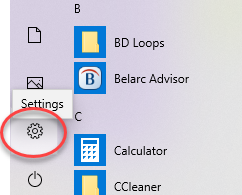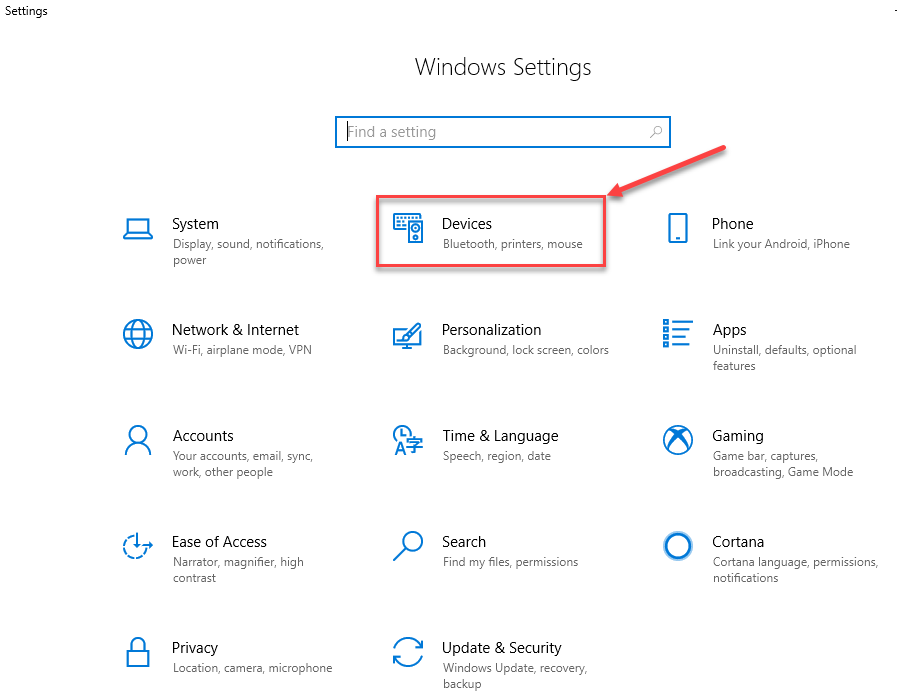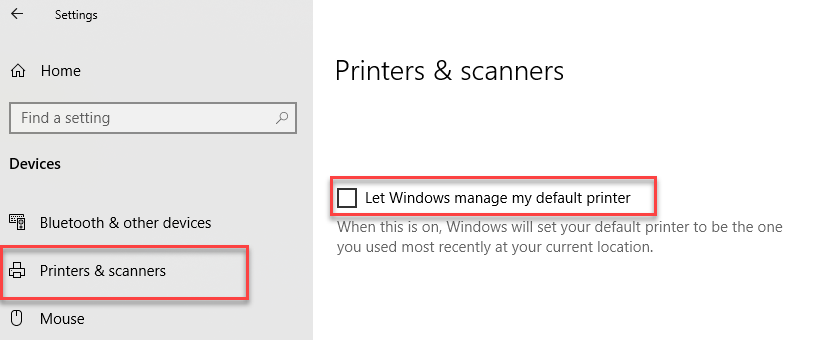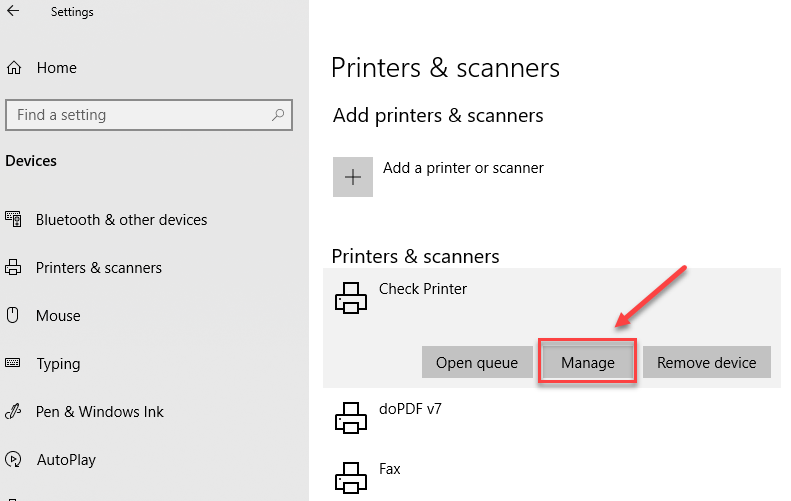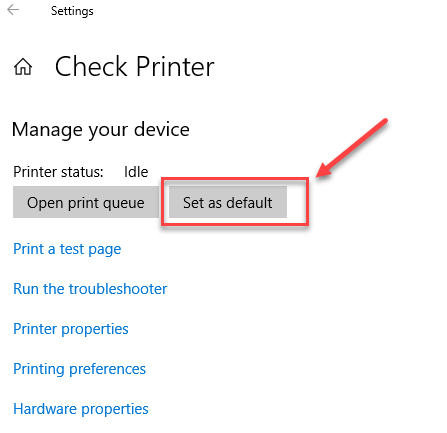I ran into an issue that I had seen previously but couldn’t remember the solution. After upgrading a users PC to Windows 10 from Windows 7, I could only get me test bench keyboard to work. My thought was that is was a PS/2 through USB adapter that was allowing it to work where other keyboards wouldn’t work.
After searching, uninstalling, bios updates, etc. I found this in the driver details. It sparked a memory of encountering this same problem previously.

I think the problem is caused by GDATA’s keyboard protection not being implemented properly after the upgrade.
To fix the issue, follow the directions below and search for kbdclass in the registry until you find the Upperfilters keys.

Next, remove any mention of GDKBB, it will look like this:
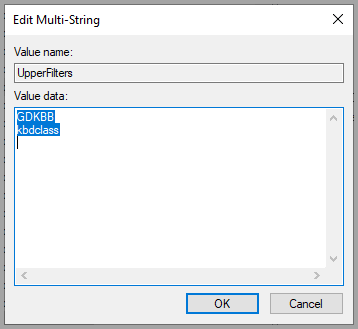
Here is it removed.
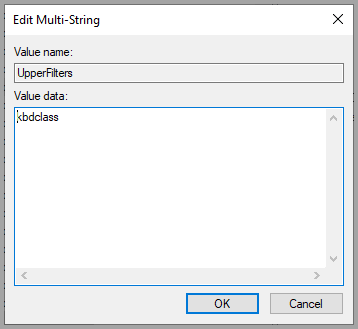
Keep searching to make sure there aren’t more entries, I typically find 2 or 3 that need to be changed. When done, reboot and any keyboard should now work.