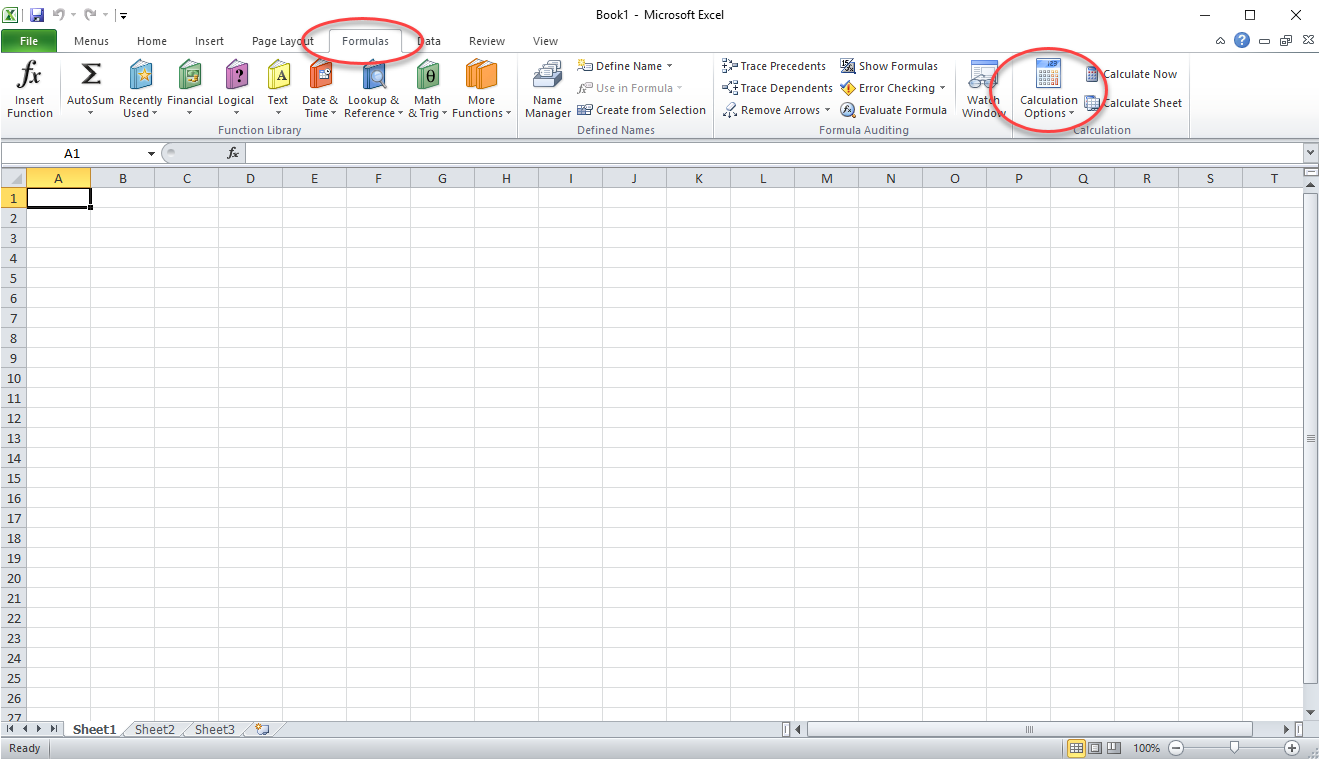I recently had an issue where a user copied an old Excel Spreadsheet to create a new yearly file.
When the new file was opened and data was entered, they found that the formulas were not updating as expected. I tried re-creating the formulas with no luck. When I googled the problem I found the answer.
I’m not sure why this happened, but Automatic updating of formulas was set to Manual. Here are the steps to re-enable Automatic updating of Formulas. This is based on Excel 2010, but I am sure the setting is available on most version of Excel.
Open the spreadsheet with the problem, the select the Formulas tab at the top.
Then choose Automatic from the Calculation Options button on the far right.
Make sure to save the file as you exit.
I found the solution here: https://www.ablebits.com/office-addins-blog/2016/02/03/excel-formulas-not-working/#excel-formulas-not-updating
There are other problems solved on this webpage too, so you might take a look.